Contents
 Using the Plugin
Using the Plugin
The Solocontutti plugin is a small plugin that allows virtual instruments and DAWs to send their output to Solocontutti to be processed as an extra input. The plugin does not implement all of the functions of Solocontutti as a plugin. For MacOS the plugin is available as VST3 and AU3, for iOS as AU3 and for Windows as VST3. There is a video explainer for the plugin here.
You can have as many copies of the plugin running as you want. Each copy will be visible as a separate control on the input panel of the Solocontutti mixer.
Possible uses of the plugin are:
- Connect a virtual instrument to Solocontutti to be played via a midi keyboard
- Connect a DAW (Digital Audio Workstation) such as Logic Pro or Ableton and use filters and plugins to process the sound before passing it on to Solocontutti
- You can use the plugin with a guitar and the Garage Band guitar amps
- You can link the plugin to a mixer so that you can mix in more channels than Solocontutti would normally support
Installing the plugin
Once you have downloaded the plugin you need to install it before you can use it in your DAW.
- On iOS you just tap on the plugin icon and it will install itself - after that you can use it.
- On MacOS you need to copy the plugin to the right folder. For the VST3 plugin this is ~/Library/Audio/Plug-Ins/VST3 and and for the AU3 plugin ~/Library/Audio/Plug-Ins/Components. IMPORTANT: to register the AUV3 you have to run it once as an app (double click) otherwise your DAW will not be able to use it. Note that Garage Band and Logic pro can only use the AU3 version directly.
- On Windows you should consult the documentation of your host as to where you need to install the plugins. Make sure that you use the 64-bit version with a 64-bit host and the 32-bit version with a 32-bit host.
How the plugin functions
The plugin is kept very simple and essentially has two components for controlling it: the plugin GUI which you can call up on your host, and the plugin mixer on Solocontutti, which has all the normal options of an input mixer control. There are two options for monitoring the plugin output: you can enable monitoring in the Plugin section on Solocontutti, or you can enable passthrough on the host and monitor through the host. When passthrouhgh is disabled on the Plugin, then audio bypasses the rest of the host processing and is passed directly to Solocontutti.
The Main Window
When the app starts it displays the main window, and this will be what you see most of the time that you are using Solocontutti app. The following section explains the various controls and elements on this window.
Plugin GUI
This is the plugin GUI which is the same for all devices:
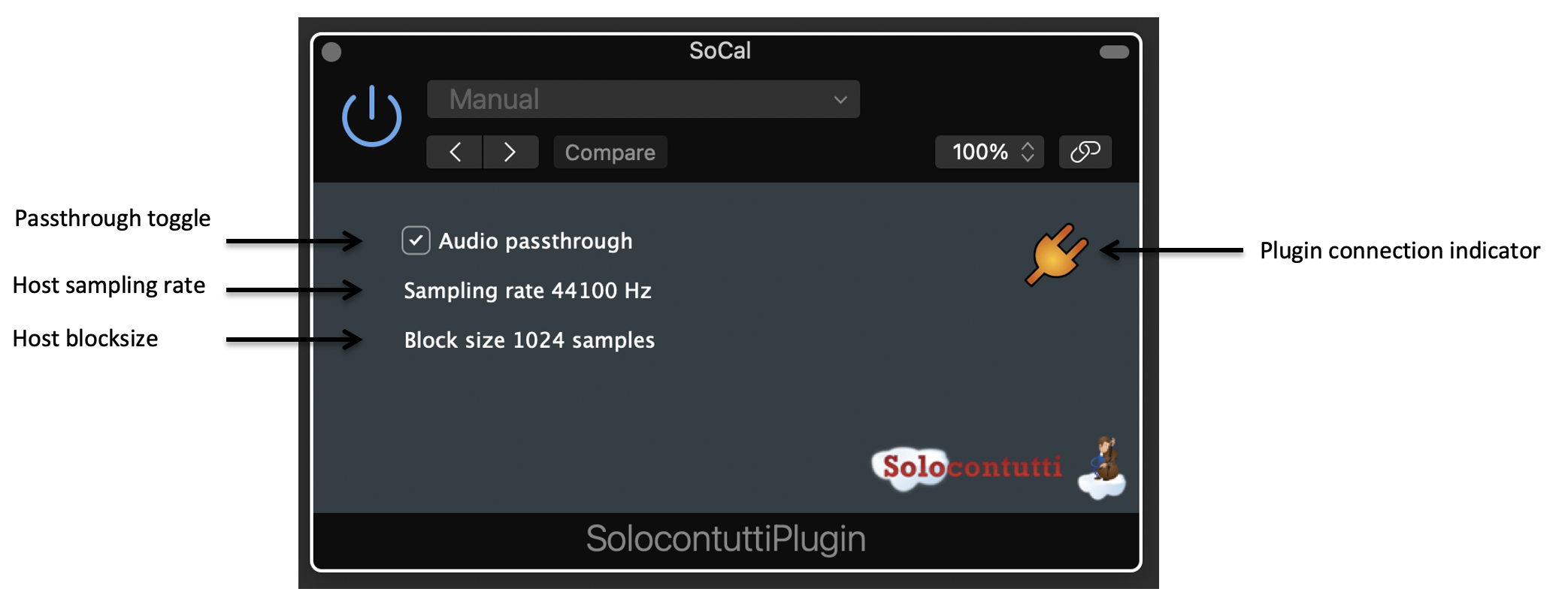
- Plugin Connection Indicator indicates if there is a connection with the Solocontutti app. Green if connection OK, otherwise orange.
- Passthrough Toggle when this is selected the audio wil be further processed by the host as well as being passed on to Solocontutti, otherwise it will only be passed on to Solocontutti.
- Host Sampling Rate this is the sampling rate of the audio data being passed to the plugin by the host. Best results are achieved if you can have both this value and the sampling rate for Solocontutti set to 48000, otherwise extra resampling will be done.
- Host Blocksize this indicates the size of the audio blocks that the host is passing on to the plugin. If you can modify this in the host then you should make it small as this contributes to latency. For example a block size of 1024 at 48000Hz gives a minimum audio latency of 47ms.
Plugin Control on the Solcontutti screen
When a plugin is active a new mixer control will appear on the Solocontutti mixer with a plug symbol instead of a name. The plugin colour is dependent upon the link status:
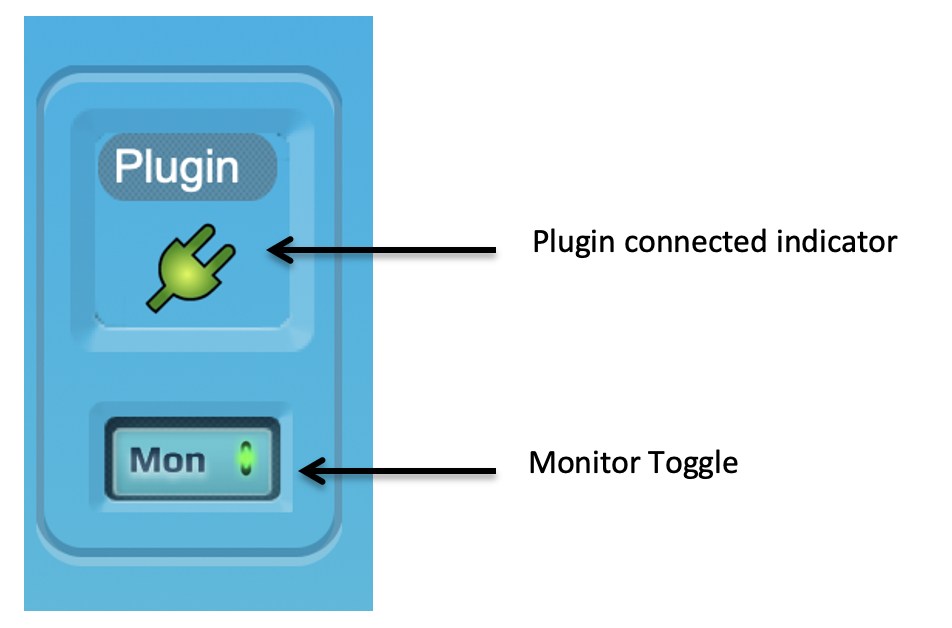
- Green - connection OK and data being received
- Orange - plugin seen but no data being received
- Black - plugin no longer visible to Solocontutti
You can activate any number of plugins and each one will be seen as a separate mixer control in Solocontutti.
 Facebook
Facebook