Contents
 Appendix - using ASIO4ALL
Appendix - using ASIO4ALL
In certain circumstance you may want to use ASIO4ALL to provide an ASIO interface to your device. There are two cases when this may be desirable:
- Device has no ASIO drivers. In this case the device must have the so called "WDM" drivers that are now standard for windows. All devices tested have either ASIO, WDM or both drivers.
- You are using a combination of devices. This is not allowed with ASIO drivers as the ASIO standard only supports one device. This is not a restriction if you use ASIO4ALL BUT this is no guarantee that it works and sometimes it just doesn't.
Setting up ASIO4ALL for the Solocontutti app
You should follow the ASIO4ALL setup for installing the software. Once this is working you can set it up for use with the Solocontutti app. The easiest way to do this is:
- Start the the Solocontutti app settings dialogue
- Choose the ASIO4ALL device
- Use the button to start the ASIO control panel
Once in ASIO4ALL you should check that the devices you need are available and enabled, then go to the advanced settings (click on the spanner). You should see the following screen:
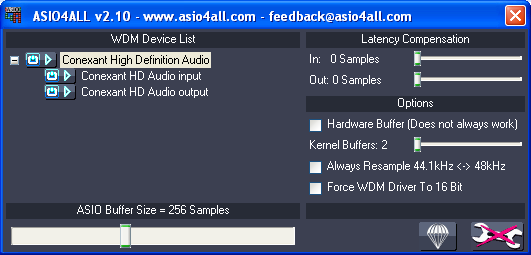
The following settings should be enabled:
- Under the heading "WDM device list" you should make sure that the sound channels you want are lit up (= enabled)
- Latency compensation for In and Out should be set to 0. This function adds latency to help synchronisation and is not necessary
- Hardware buffers are safest off. In principle this should reduce latency and increase performance, but this is only true if your device supports hardware buffering. If not this may actually add several hundred milliseconds latency (!). If you don't know if hardware buffering is supported, either don't use it or experiment to find the best results
- Kernel buffers should be set to a minimum setting. Extra kernel buffers means extra latency and, although it will allow you to use smaller frame sizes, the net result will not be an improvement
- Always resample 44.1kHz can be set to off or on. Generally leave it off, but if you are not hearing any sound setting it on may solve the problem. If you are using built in sound chips with the AC97 drivers, this is probably better on
- Force WDM driver to 16 bits may be on or off, but should be off if you intend to do high quality recording.
- The ASIO buffer size is not relevant because the program changes the buffer size according to the codec buffer size
Potential problems with ASIO4ALL
- ASIO4ALL icon produces a red pause symbol in the tray. This is almost
always caused by an overloaded system and you will also see the Solocontutti app
status lamp for the "Me" volume control going orange and perhaps red. The
only real solution for this is increasing the frame size. There are other
possible fixes, but mostly they have other disadvantages. Generally if your
computer is too slow there is not much you can do. You can also try:
- Enabling hardware buffering (if supported)
- Increasing kernel buffers
- ASIO4ALL produces a strange "ankh-like" symbol. This means that ASIO4ALL has a problem that it can't deal with. You can restart the Solocontutti app and sometimes you may need to reboot the computer. If you are trying to use multiple devices, this may be an indication that they are for some reason incompatible.
 Facebook
Facebook