Solocontutti Version 3.0 updates
Introduction
This document lists the changes in Solocontutti w.r.t. version 2.0.8 which was the last version issued for Windows and Mac. There are a lot of changes, so the description of the changes are in a separate document. There are similar changes for the iOS version, which will be issued later. There is also a video version of this info on the channel here
When some changes only apply to specific OS's this is indicated by a badge, e.g. Windows & MacOS
Different App Levels
In preparation to having various paid versions of the app, as well as retaining the option for a free version, there are different versions of the app with different function levels. In essence the levels are:- A basic level with access to all standard functions, except the ability to start a session and initiate a video link. This means that at least one person in each session must have a paid version to start the session. Free user can join the session and have no restrictions on quality, bandwidth etc. Free users can also participate in a video session started by another paying users.
- This allows teachers to use Solocontutti with students who have the free version. A standard level with the ability to start a session (but not a video link) plus several additional functions such as the ability to mute parts of the sessions and to use built-in audio plugins.
- A pro level with all the available functions, including the ability to start a video session, more control over the audio, high quality multichannel recording, use of any plugin etc.
A full description can be found here.
End of Android support
AndroidFrom version 3.0 onwards Android will no longer be available, and at some point any existing Android versions will no longer be compatible. The reason for this is:
- It is very time consuming to keep the Android version going
- Very few of users have downloaded the Android version, and even fewer are actually using it.
- Because of the wide variety of Android devices it has proven impossible to guarantee a good experience on all devices.
In-App Purchases
There is now a new menu option to allow you to upgrade the app – “Upgrade”. This calls up a screen which interacts with the Microsoft or Apple store to buy upgrades. You can also restore purchases on this screen.
Look and Feel
The look and feel has completely changed and is based on a professionally designed set of components for audio applications. This has no direct effect on the functionality, other than a different set options in the “View” menu. One important difference is that submenus have in many places been replaced by popups, sometimes as the result of pushing a button button, but in most cases by having an extra arrow on a button which, when clicked, will show a menu with several options for the operation of that button.
The following is how it looks in the most complex form with the pro version and the “Advanced” display option on Mac, Windows and iPads. Don’t worry if it’s overwhelming, the basic option is a LOT simpler than this
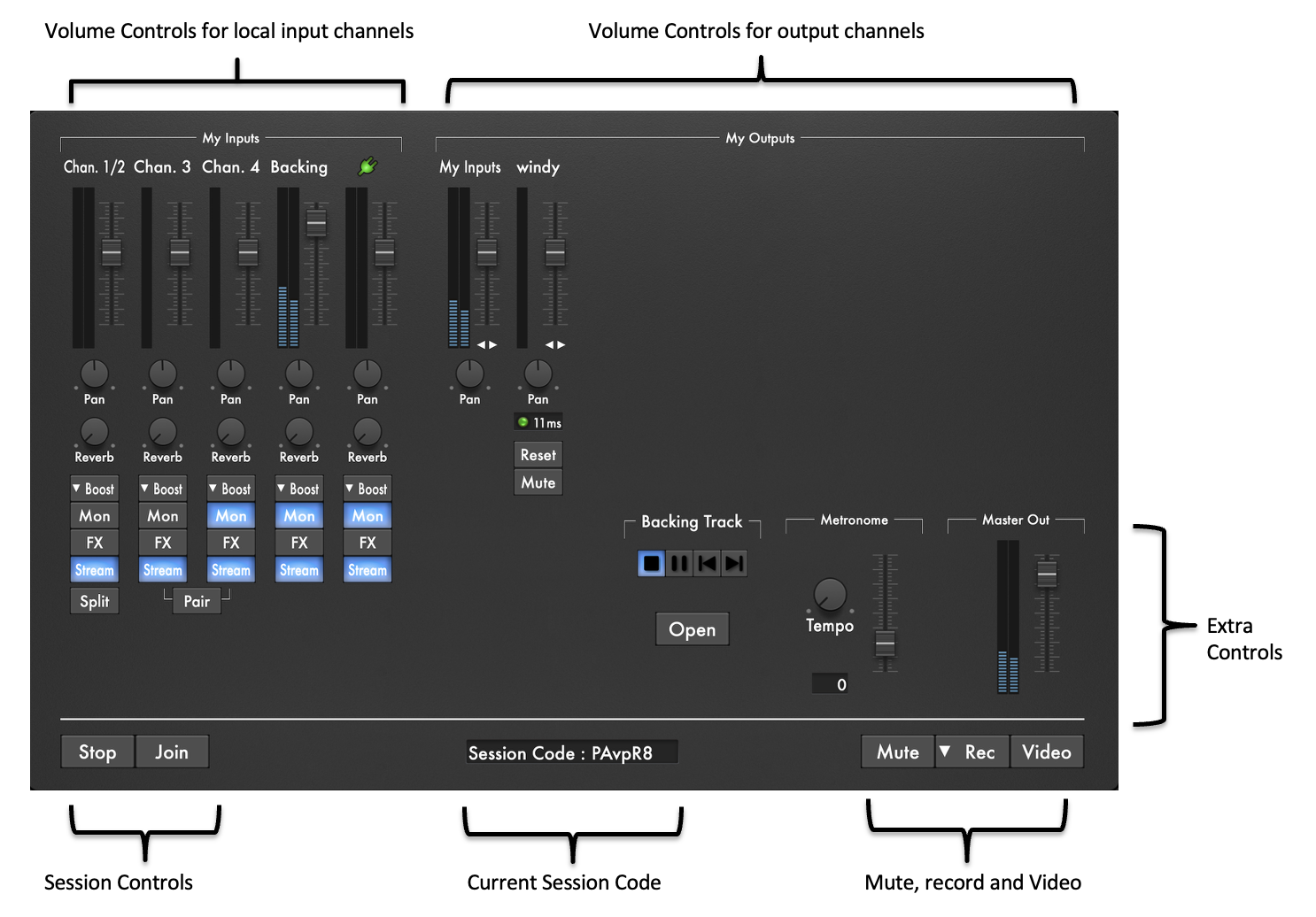
On iPhones, because of space restrictions, it looks like this:
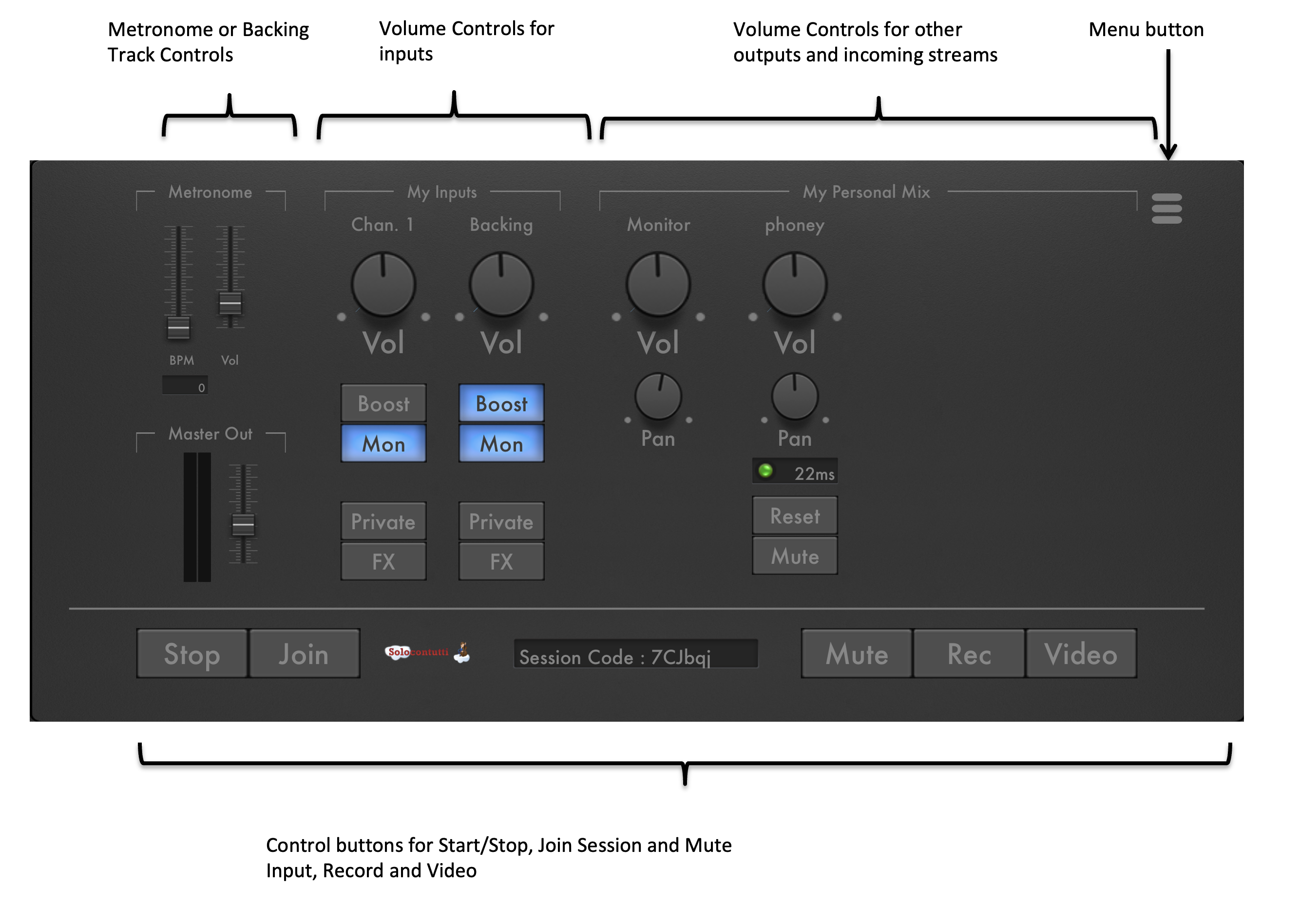
Menu
Windows & MacOSThe following changes have been made to the menu:
- The “Advanced” option has been removed and the advanced options (console, tuning etc.) are always available on the “Tools” menu
- The “Pro mode” option is now called “Advanced” in the View menu. When this is selected, an extra set of controls is available, depending on the version of the app. Initially “Advanced” is not enabled.
- The View menu now has options for controlling tip of the day (see below)
Tip of the day
The new function show a different tip for using a control every day, with a text pointing at that control. You can cycle through the tips with the menu. Also for most controls you can see the tip by clicking in an item with the “Ctrl” key held down. Currently there is only one tip per control, so this functions as a help system, but this has been made expandable for later use.
Input Controls
A lot of changes have been made to input controls. The following describes the maximum configuration in the “pro” version:
- The physical inputs are now all by default mono. You can have as many physical inputs as you want and they can be paired into stereo channels with a “pair” button, and later split if needed
- Solocontutti plugin, and backing track all appear as sliders on the input box when enabled
- Each input has a reverb control (this is a very basic reverb and you can add more sophisticated reverbs with the FX control)
- For all inputs the “Monitor” function is enabled by default.
- The Boost button has an arrow which, when clicked, allows you to select a boost level for each control, instead of selecting this in the settings menu
- You can add effects and or filters (or even electronic musical instrument plugins) to any input channel with the “FX” button
- Each input has a “Private” button which determines whether the input will be broadcast to other others. Stream is default on.
- The “My Inputs” box will first expand, and then scroll to accommodate more inputs
Output Controls
As above, this describes the changes to the maximum version:
- The “My Input” slider is always available in all modes
- It is no longer possible to add effects to the outputs
- Windows & MacOSYou can control the outputs with a single slider and a pan, or a separate slider per channel (outputs are always stereo). There is a switch for this just under the slider(s)
Faders
The faders (the meters that show the sound level) can be individually calibrated for sensitivity. Just click on the fader that you want to calibrate and a dial appears allowing you to change the sensitivity.
Backing Track and Metronome
Windows & MacOSThese were previously in a shared box. Now they have their own controls on the display. As a result it is on longer possible to exit the backing track box.
Solocontutti Plugin
You can link an unlimited number of instances of the Solocontutti plugin to the app. There is no more plugin box on the screen: each plugin appears as its own control in the inputs section. There is currently no way of distinguishing which plugin is which as this requires a plugin update which comes later.
Record
Windows & MacOSThe record button now has an arrow to select the recording mode, rather than through the settings. There is a new multichannel recording mode which will save each input channel as a raw input in a separate track per input channel. There is also a version of this mode which includes the remote players in the recoding.
Settings File
Although not normally visible to the user, the settings file has been redesigned. The settings file is XML (on Windows this used to be the registry) and the format has been redesigned. On startup the new version will convert the settings to the new format and all the settings should be retained. The new version allows a different set of input and output control settings to be saved for each device that you have configured.
Video
On the video window there is now an “exit” button to leave the video session. This is needed because some versions no longer have a “Video” button and the only way to exit would be to create a floating window and close that.
Audio
The audio section has been left largely untouched, but because of the interface changes there have been some updates:
- When running for the first time Solocontutti will preferentially choose external devices as the default device
- mono inputs will always be upmixed to stereo with a 70%/70% division. This can be modified with the pan control. The pan control is applied before any other effect and the subsequent effects operate on the panned signal.
- Windows & MacOSWhen channels are paired into a stereo channel, the lowest channel will be on the left channel and the rightmost on the right.
- WindowsThe audio settings allows you to select a device type, even if the default devices fail to start. This allows you to select another, working device. This solves a problem with ASIO that has been making configuration difficult.
Bugfixes
There is a number of important bugfixes in this version (and no doubt several new bugs):
- Windows & MacOSRestore to full screen now works correctly
- Selecting a new device will always default to 128 sample framesize, or the lowest that the device supports.
- Windows & MacOSThe problem with not reporting stereo in the settings at startup is superseded by having all channels initially mono
- Windows & MacOSThe app now gives a warning when no audio device is available
- The app warns that it is unable to open a camera when video is started.